Octopus Deploy - Azure AD Integration
With the release of Octopus 3.5 you can now utilise Azure AD authentication. This document is an overview of how I have implemented this.
Azure AD Application
In order for AAD SSO to work, I need an Azure Application created to set up the trust to Octopus.
I already have an Azure Application for Octopus Deploy Service Principal. This is currently used as the Service Principal to allow Octopus to perform operations on our Azure subscription.
Configuring Trusted Reply URLs
During the authentication with Azure AD, the user will be directed to an Azure page to enter their credentials. As part of the authentication flow, Octopus passes a Reply URL to tell Azure where to POST the user’s security token. This URL must be added to a trusted whitelist in the App configuration or the authentication flow will be terminated by Azure.
In New Azure Portal, Active Directory, App Registrations, Settings, Reply URLs, I have added a Reply URL of https://your-octopus-server/api/users/authenticatedToken/AzureAD
Reply URLs are case-sensitive
Please take care when adding this URL! They are case-sensitive and can be sensitive to trailing slash characters
Mapping AAD Users into Octopus Teams - Create AAD AppRole
In order to manage user/team membership via AAD, I have had to configure some Roles for the App. To add the Roles I have had to edit the App’s manifest.
In the New Azure Portal, go to Active Directory, App Registrations, find the App you want and select it, click the Manifest button at the top.
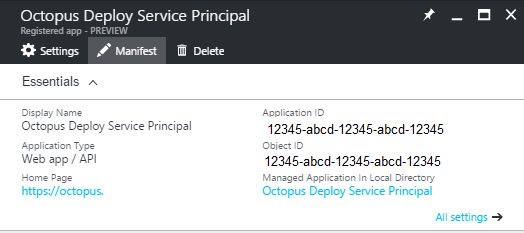
This is what I have added into the Application Manifest for the Octopus App. I have defined 3 x AppRoles in the Azure App.
- Octopus Developers
- Octopus Testers
- Octopus Administrators
The ID value is just a random GUID that i generated with Powershell ** New-Guid ** command. The property Value is what will be used to add to Octopus Teams in order to manage access via AAD Roles and AAD Security Groups.
1
2
3
4
5
6
7
8
9
10
11
12
13
14
15
16
17
18
19
20
21
22
23
24
25
26
27
28
29
30
31
32
"appRoles": [
{
"allowedMemberTypes": [
"User"
],
"displayName": "Octopus Developers",
"id": "b6823cbd-c039-4ad2-9710-983410123805",
"isEnabled": true,
"description": "Octopus Developers",
"value": "octopusDevelopers"
},
{
"allowedMemberTypes": [
"User"
],
"displayName": "Octopus Testers",
"id": "f478fd68-28ab-43c5-9da4-540811af50f8",
"isEnabled": true,
"description": "Octopus Testers",
"value": "octopusTesters"
},
{
"allowedMemberTypes": [
"User"
],
"displayName": "Octopus Admins",
"id": "e6b7af46-ecff-497c-8181-59a792d559c1",
"isEnabled": true,
"description": "Octopus Administrators",
"value": "octopusAdmins"
}
],
Creating Azure AD Security Groups
The AppRoles we have just defined do nothing currently and should be assigned to Azure AD Security Groups to give us a central place to administer access into the App. All of the Team members should be placed in the relevant Security Groups when access is needed and removed from the group when no longer required.
Creating the groups is done in Active Directory in the New Azure Portal.
In New Azure Portal, Active Directory, Users and Groups, All Groups, Add.
Create the required groups, following the naming convention of existing groups and ensuring there is a meaningful description used also.
I have created 3 x AAD Security Groups, each one will be associated with the AppRoles and Octopus Teams.
- Octopus Developers
- Octopus Testers
- Octopus Administrators
Assigning Security Groups to App
Now that we have defined the AppRoles and created the Security Groups. We can now start assigning Azure AD Security Groups to these Roles. In New Azure Portal, Active Directory, Enterprise Applications, select the App “Octopus Deploy Service Principal”, select Properties. Turn on “User Assignment Required”.
This option being set to Yes ensure's that NO Users can access the App unless the Users are Assigned to the App or a member of a Group which has been Assigned to the App.
Now to assign those Security Groups we created to the App. Go to the User and Groups setting of the App, click Add. Browse to the Group you just created and Select it. Browse to the AppRole you want to associate with the Group and Select it. Do this for all the AppRoles and Groups you have created.
No Users should be added here. Only Security Group membership should be used for Application Access
Assigning AAD App Roles to Octopus Teams
Now we have created the AppRoles and Security Groups, they have been assigned to the App to allow access. When they get passed through to Octopus we need to assign those AppRoles to a Team in Octopus, so it knows what permissions the Users in the Security Groups will receive in Octopus.
Log in to Octopus Deploy Server and go to Configuration, Teams https://your-octopus-server/app#/configuration/teams We already have 3 x Teams that match that match the AppRoles and Security Groups I created earlier. Go into the Team, click Add External Role at the bottom. Using the Value you defined in the Manifest file earlier as the Role ID, give it a meaningful Display Name following the existing convention, then click Add. Do this same procedure for the other Teams in Octopus
Configuring Octopus Deploy to use AAD Auth Provider
The Octopus Server now needs to be told to use the AAD Auth Provider. By default Octopus uses its built-in User Database only.
Octopus now supports the following Auth Providers
- Internal Username / Password
- On-Prem Active Directory
- Azure AD
- Google Apps
These can be changed at the CMD Line on the Octopus Server
In order to set AAD as the Auth Provider there are two values we need from the Azure Portal. The Client ID and Issuer.
Client ID / Application ID
In New Azure Portal, Active Directory, Enterprise Applications, select the App “Octopus Deploy Service Principal”, select Properties.
The Application ID is the Client ID

Issuer ID
In New Azure Portal, Active Directory, App Registrations, Endpoints.
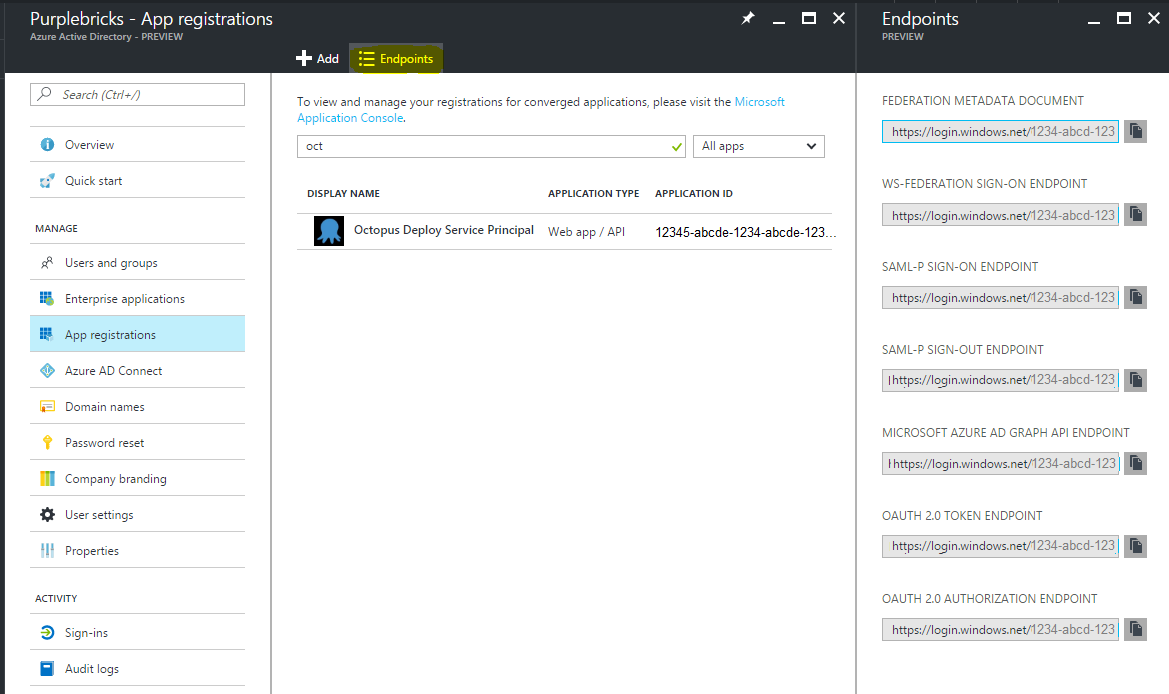
Copy the OAuth 2.0 Authorization Endpoint and delete the /oauth2/authorize section from the end of the URL
Setting the Client ID and Issuer in Octopus
Once you have those values, run the following from a command prompt in the folder where we have installed Octopus Server “C:\Program Files\Octopus Deploy\Octopus” This will enable Azure AD as an Auth Provider and configure the required parameters.
1
Octopus.Server.exe configure --azureADIsEnabled=true --azureADIssuer=https://login.microsoftonline.com/12345678-abcdef-1234-abcdefghij --azureADClientId=abcdefhij-123456-abcdef-1234
Setting up Single Sign on
- I have disabled the internal user database of octopus using the following command.
1
Octopus.Server.exe configure --usernamePasswordIsEnabled=false
- Then to configure SSO, i have ran the following command.
1
Octopus.Server.exe configure --autoLoginEnabled=true
If you now logout of Octopus. You will now be automatically signed in with your Azure AD credentials
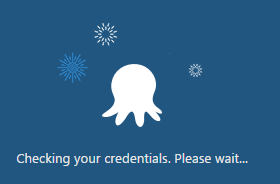
Posted in devops with : octopus, azure, integration